Access the workflow inside of Slate Reader.
*Selecting and holding the left mouse button over an image will zoom in.
COFA WorkflowAccess the workflow inside of Slate Reader. *Selecting and holding the left mouse button over an image will zoom in. General OverviewIntroEach COFA school has a unique workflow:
Art + Design:
Dance:
Film:
Music:
Theater:
DashboardThe Reader home page includes useful information such as your Enrollment Management contact, important links, and an overview of each school's review process. Links for the ad hoc/walk-in review form and queries for off-campus events can be easily accessed from this page. On the right hand side, there are tips and tricks for navigating inside of Reader. To access the workflow, see your bins, and submit student ratings, select Browse from the left hand side. 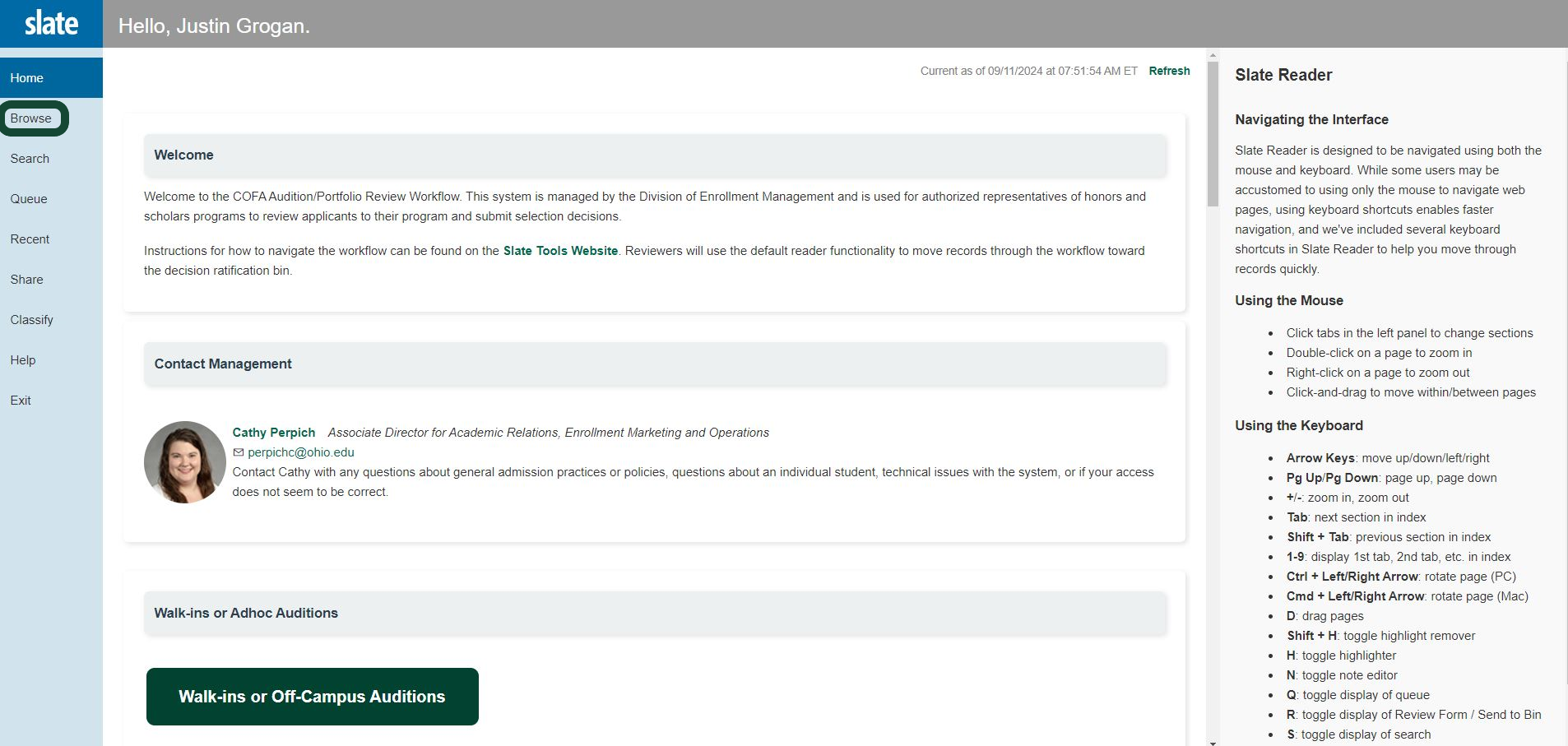 Bin StructureBins streamline the review process as decisions are made and provide visibility as applications move through the Workflow. Each school's bins are grouped based on the school's review process. Details about these processes can be found on the Dashboard. Bins in the "Faculty Review" column are for the initial review completed by faculty members who initially evaluate a student. Bins in the "Departmental Review" column are for the review completed by the designed departmental reviewer for each school. (Note: Departmental Review is only used by School of Dance, School of Music and select School of Theater majors.)   View an Application / Add to QueueTo view a specific application, select the green paper icon on the far right. 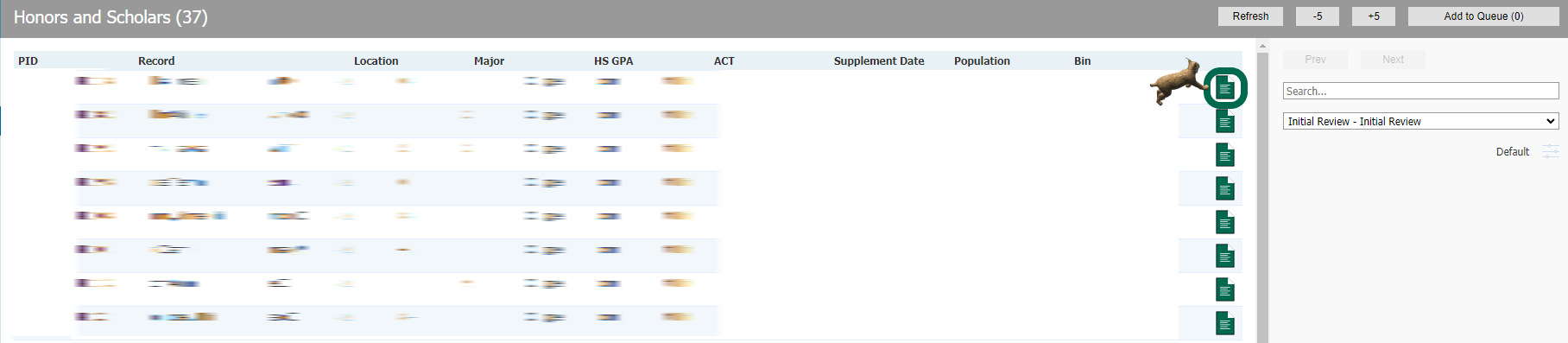 The left hand navigation allows users to view the student's materials. Within this navigation, the "Review Forms" tab contains a history of comments submitted inside of the workflow. To take action on an application or send to another bin, select Add to Queue in the lower left. (Note: Once selected, you will see a pop-up, asking you to cofirm that you want to add this application to your queue.) 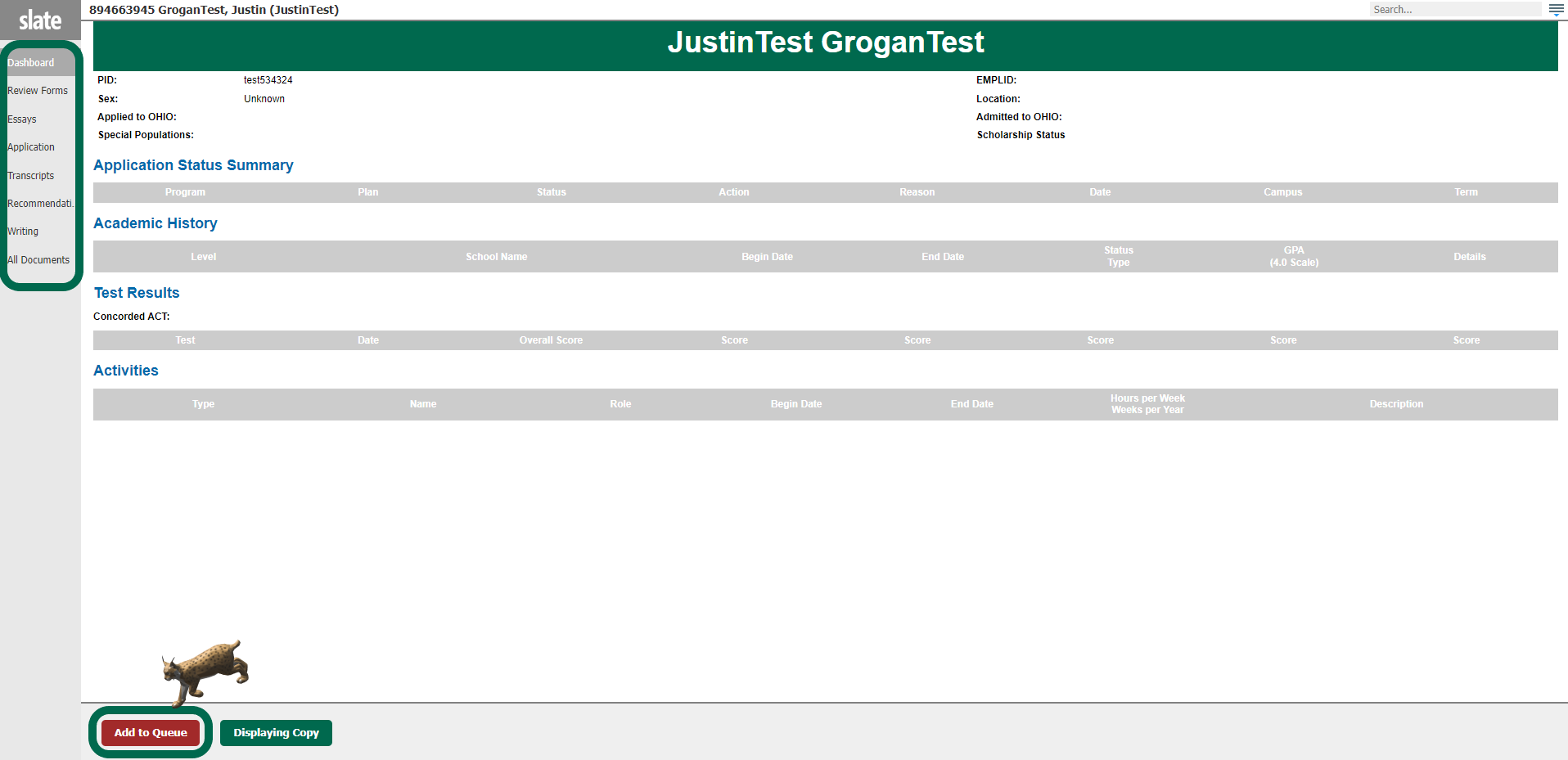 Moving binsTo send to a different bin, select Review Form / Send to Bin in the lower right. The record needs to be added to a user's queue for this form to display.  Instructions for moving applications will appear on the review form itself. Filtered Views
Some schools may require the ability to filter by more specific criteria, such as instrument. From inside the bin, you can filter your view using the filter icon on the far right. To filter:
*Important Note: The filter you select will apply across all of the Reader bins. It is important to select "Reset View" to set it back to the default view to see all applicants if you move to another bin. |